Instalación
Actualmente Wahay está disponible para los sistemas operativos Linux y Windows. Para Linux, debería funcionar en la mayoría de las distribuciones. Si estás usando distribuciones basadas en Debian o Fedora puedes usar nuestros repositorios para instalar Wahay fácilmente y mantenerlo actualizado. Si estás usando una distribución diferente, puedes instalar el binario e instalar las dependencias manualmente. También ofrecemos paquetes de Wahay para distribuciones específicas que se pueden instalar sin necesidad de una cuenta de root. Para usuarios de Windows 10 y 11, por favor consulta la sección de instalación de Windows.
# Debian y Ubuntu
Para instalar Wahay en distribuciones basadas en Debian puedes usar nuestros repositorios apt. Esto ha sido probado en Debian (10.x, 11.x y 12.x) y Ubuntu (20.04, 22.04 y 24.04). Estos repositorios también deberían funcionar con distribuciones derivadas como Linux Mint o Elementary.
curl para descargar la clave pública de estos repositorios. Puede instalarse así:
sudo apt install curl
Descargar e importar la clave pública del repositorio:
curl -s https://dl.autonomia.digital/debian/keys.asc | sudo gpg --dearmor -o /etc/apt/keyrings/autonomia.gpg
Verifica que tienes la clave correcta.
gpg --show-keys /etc/apt/keyrings/autonomia.gpg
Deberías tener una salida similar a esta:
pub rsa4096 2020-03-10 [SC] [expira: 2027-04-15]
ED584B286166F9B7996C7688B23E1CB2B72683F8
uid Centro de Autonomía Digital Debian Signing Key <debian@autonomia.digital>
sub rsa4096 2020-03-10 [E] [expira: 2027-04-15]
Presta atención a la segunda línea de la salida. Deberías tener esta cadena: ED58 4B28 6166 F9B7 996C 7688 B23E 1CB2 B726 83F8. Si no obtienes la misma cadena, entonces algo salió mal y no deberías continuar hasta que soluciones esto.
Ejecuta los siguientes dos comandos para configurar los repositorios:
echo "deb [signed-by=/etc/apt/keyrings/autonomia.gpg] https://dl.autonomia.digital/debian $(lsb_release -c | cut -f 2) main" | sudo tee /etc/apt/sources.list.d/wahay.list
echo "deb-src [signed-by=/etc/apt/keyrings/autonomia.gpg] https://dl.autonomia.digital/debian $(lsb_release -c | cut -f 2) main" | sudo tee -a /etc/apt/sources.list.d/wahay.list
sudo apt update
sudo apt install wahay
Ahora deberías encontrar Wahay en el menú del sistema o puedes ejecutarlo desde la línea de comando usando el siguiente comando:
wahay
# Tails
Usar Wahay en Tails es una de las formas más seguras de utilizarlo. La instalación es similar a la de las distribuciones Debian.
Cuando inicies Tails, es posible que tengas que configurar una contraseña de root:
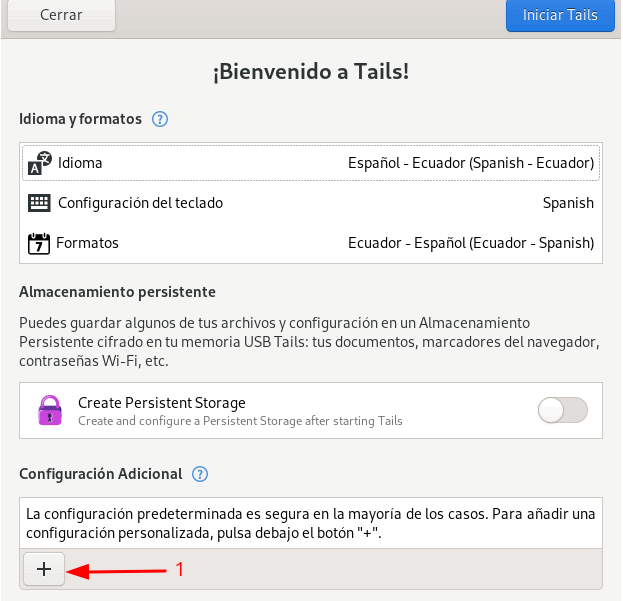
wget https://dl.autonomia.digital/debian/keys.asc
sudo apt-key add keys.asc
Verifica que tienes la clave correcta:
sudo apt-key list debian@autonomia.digital
Deberías tener una salida similar a esta:
pub rsa4096 2020-03-10 [SC] [expira: 2022-03-10]
ED58 4B28 6166 F9B7 996C 7688 B23E 1CB2 B726 83F8
uid [ unknown] Centro de Autonomía Digital Debian Signing Key <debian@autonomia.digital>
sub rsa4096 2020-03-10 [E] [expira: 2022-03-10]
Presta atención a la segunda línea de la salida. Deberías tener esta cadena: ED58 4B28 6166 F9B7 996C 7688 B23E 1CB2 B726 83F8. Si no obtienes la misma cadena, entonces algo salió mal y no deberías continuar hasta que soluciones esto.
Abre el archivo:
sudo nano /etc/apt/sources.list
Añade las siguientes líneas al final:
deb tor+https://dl.autonomia.digital/debian bookworm main
deb-src tor+https://dl.autonomia.digital/debian bookworm main
sudo apt update
sudo apt install wahay
Después de terminar, puedes ejecutar Wahay desde la línea de comandos o desde el menú de aplicaciones.
wahay
# Fedora
Para instalar Wahay en Fedora puedes usar los repositorios de Fedora de CAD. De esta manera puedes mantener tu instalación de Wahay actualizada. Para esto, ejecuta los siguientes comandos en una terminal:
sudo dnf config-manager addrepo --from-repofile=https://dl.autonomia.digital/fedora/wahay.repo
Si estás usando una version menor a Fedora 40, entonces deberías utilizar el siguiente comando en su lugar:
sudo dnf config-manager --add-repo https://dl.autonomia.digital/fedora/wahay.repo
sudo dnf install wahay
La primera vez que se te pedirá verificar la clave de firma:
advertencia: /var/cache/dnf/wahay-abe5fcb415a950d8/packages/wahay-0-0.4.20200413git971d012.fc30.x86_64.rpm: Firma V4 RSA/SHA256 de encabezado, ID de clave 125a17f4: SIN CLAVE
Fedora 30 - x86_64 1.4 kB/s | 1.8 kB 00:01
Importando clave GPG 0x125A17F4:
Usuario : "Centro de Autonomia Digital Fedora Signing Key <fedora@autonomia.digital>"
Huella : B72C 7485 5391 E6D0 9875 F9E3 E77B E56B 125A 17F4
Desde : https://dl.autonomia.digital/fedora/key.asc
¿Está bien? [s/N]:
La clave de firma debe tener el siguiente valor de huella digital: B72C 7485 5391 E6D0 9875 F9E3 E77B E56B 125A 17F4
Si el valor es diferente, algo salió mal y no deberías instalar Wahay.
Si todo está bien, acepta la clave y continúa con la instalación.
Deberías poder ejecutar Wahay desde la aplicación del sistema o ejecutando el siguiente comando ahora:
wahay
# Paquetes
Los paquetes te permiten usar Wahay sin necesidad de privilegios de root. Solo tienes que descargar el paquete, extraerlo y ejecutarlo.
Descarga el paquete de Wahay desde la página de descargas eligiendo la versión correcta para tu distribución.
Dependiendo de tu entorno de escritorio, es posible que puedas hacer clic derecho en el paquete y extraerlo.
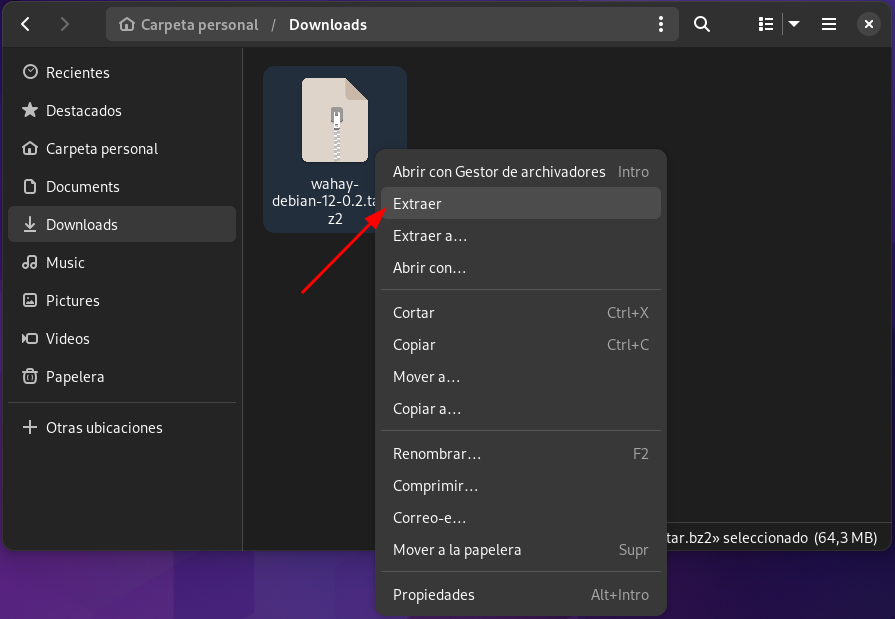
Desde la línea de comandos puedes ejecutar:
tar -xvf wahay-debian-12-0.2.tar.bz2
Abre el directorio extraído y haz doble clic en el binario Wahay.
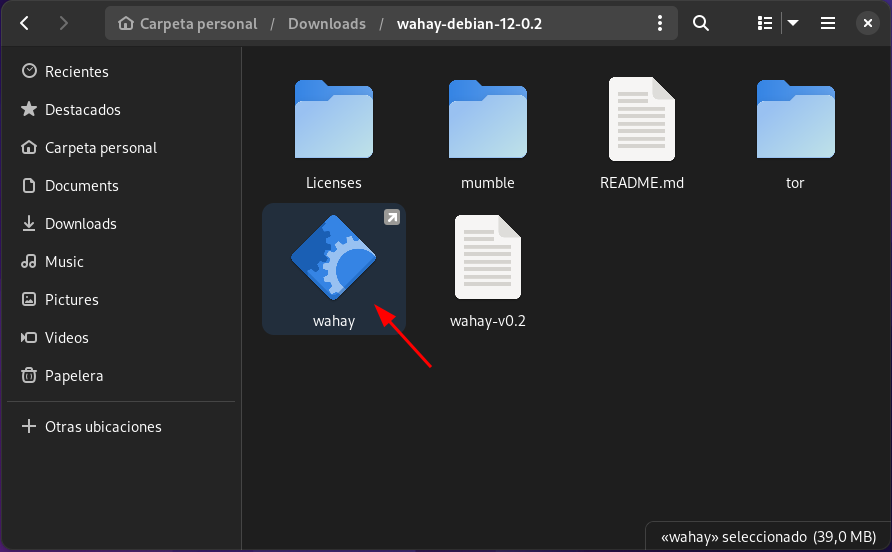
Desde la línea de comandos puedes probar algo similar a esto:
cd wahay-debian-12-0.2
./wahay
# Linux Genérico
El paquete binario de Linux debería funcionar en la mayoría de las distribuciones de Linux. Usa este método de instalación si no hay instrucciones específicas para tu distribución.
Para usar Wahay, debes tener los siguientes paquetes instalados en tu sistema:
- Tor
(>= 0.3.5) - Mumble
- Bibliotecas GTK3
- xclip
Usa el gestor de paquetes de tu distribución para instalar esas dependencias.
Descarga la última versión de Wahay a través del navegador web o con el siguiente comando:
wget https://wahay.org/downloads/wahay-latest
Dependiendo de la distribución, puedes cambiar los permisos de archivo del archivo descargado desde el administrador de archivos. En Gnome, por ejemplo, puedes hacer clic derecho en el archivo y establecer los permisos de ejecución como se muestra en la siguiente imagen:
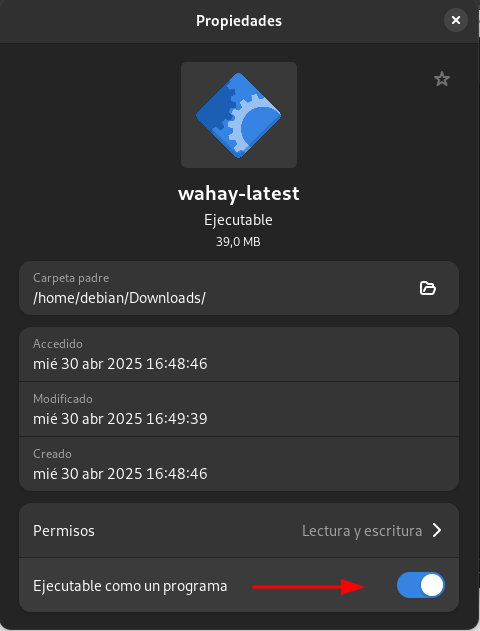
Desde la terminal, puedes ejecutar el siguiente comando en el directorio donde se ha descargado el binario:
chmod +x wahay-latest
Desde la interfaz gráfica puedes hacer doble clic en el binario, desde la terminal puedes ejecutar el siguiente comando:
./wahay-latest
# Windows
Wahay está disponible para Windows 10 y 11 a través de nuestros instaladores oficiales. Puedes elegir entre dos opciones de instalación:
- Instalador independiente de Wahay: Contiene solo la aplicación Wahay
- Instalador en paquete: Incluye Wahay, Tor y Mumble en un solo paquete
Visita nuestra página de descargas y selecciona el instalador apropiado para tu sistema:
- Para instalación independiente:
Wahay.Installer.x64.exe - Para instalación en paquete:
Wahay.Bundle.Installer.x64.exe
- Haz doble clic en el archivo del instalador descargado
- Si Windows Security lo solicita, haz clic en “Ejecutar de todos modos”
- Sigue los pasos del asistente de instalación
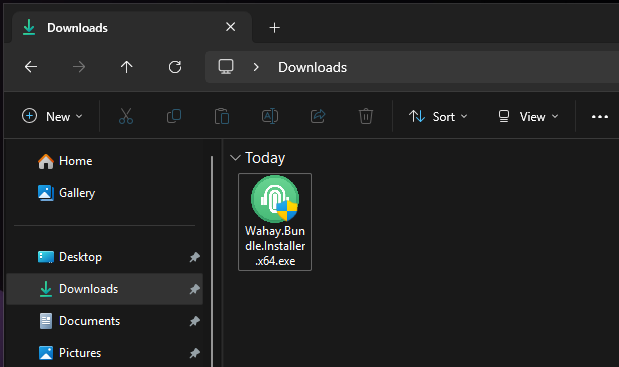
- Acepta el acuerdo de licencia
- Selecciona qué características deseas instalar
- Elige la ubicación de instalación (se recomienda la predeterminada)
- Haz clic en “Instalar” para comenzar el proceso de instalación
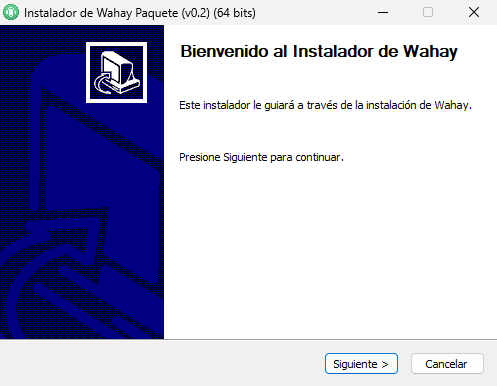
Después de completar la instalación:
- Puedes iniciar Wahay desde el menú Inicio o usar el acceso directo del escritorio si creaste uno
- La primera vez que ejecutes Wahay, Windows puede solicitar permisos de red - permite estos permisos para que Wahay funcione correctamente
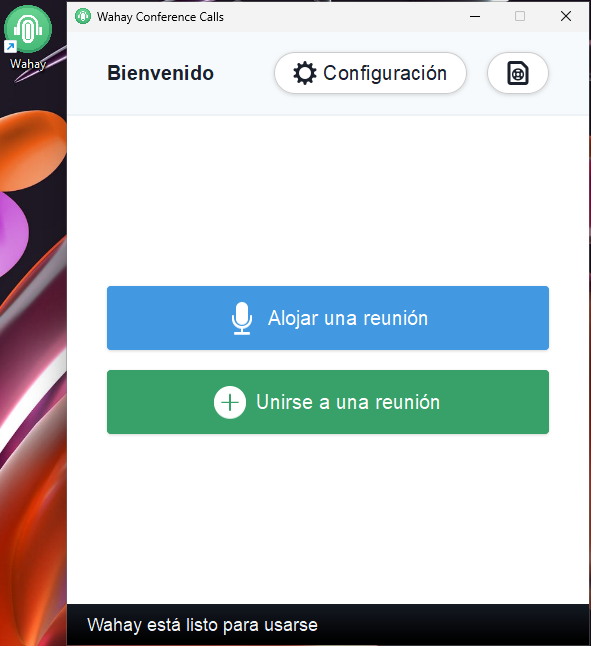
# Verificar hash y firmas
# Hashes
Los hashes digitales protegen contra la modificación no intencionada de datos en tránsito. Te ayudan a asegurarte de que obtienes los mismos datos que los enviados desde el sitio web. NO protegen contra ningún tipo de ataque. Para verificar la integridad del archivo, necesitas obtener el sha256sum del binario que has descargado y compararlo con el correspondiente wahay-xxxxx.sha256.sum.
# Firmas
Las firmas digitales aseguran que lo que CAD pretendía publicar es lo mismo que se publicó. Protege contra ataques donde el binario o el código fuente ha sido modificado por un atacante en el sitio web, o lo ha modificado en tránsito desde el sitio web a tu sistema. Las firmas digitales NO te protegen contra ataques donde el código fuente ha sido modificado en nuestros repositorios, o cuando el sistema de compilación ha sido comprometido.
# Verificar hash en Linux
Por ejemplo, para verificar la integridad del binario wahay-2020-01-22-9319d8d, necesitarías obtener el sha256sum del binario que has descargado y compararlo con el correspondiente wahay-xxxxx.sha256sum, en este caso wahay-2020-01-22-9319d8d. Para esto, puedes ejecutar:
sha256sum wahay-2020-01-22-9319d8d
f75a4b04d05571d5eb7dff267c1efa996b1e24ff9a8d84c4fa1088141dc48cf8 wahay-2020-01-22-9319d8d
La salida del comando anterior debe compararse con el contenido del archivo wahay-2020-01-22-9319d8d.sha256sum. Si la salida de ambos es la misma, entonces el binario no ha sido modificado en tránsito, de lo contrario, tienes un archivo corrupto.
# Verificar firma en Linux
Descarga la clave de firma de CAD (clave de prueba por el momento):
wget https://wahay.app/cad-testing-public-key.asc
Importa la clave
gpg --import cad-testing-public-key.asc
gpg: clave A8854162D28F171E: clave pública "CAD Signing Key - testing (This is just a test key) <admin@autonomia.digital>" importada
gpg: Número total procesado: 1
gpg: importadas: 1
Verifica la firma del hash
gpg --verify wahay-2020-01-22-9319d8d.sha256sum.asc wahay-2020-01-22-9319d8d.sha256sum
gpg: Firma creada mié 22 ene 2020 10:06:02 -05
gpg: usando clave EDDSA A5DA0791073C1374BB2A98B3A5ABBD2E8E623464
gpg: Firma correcta de "CAD Signing Key - testing (This is just a test key) <admin@autonomia.digital>" [desconocida]
gpg: ADVERTENCIA: ¡Esta clave no está certificada con una firma de confianza!
gpg: No hay indicación de que la firma pertenezca al propietario.
Huella de la clave primaria: 0124 2FFA B8CE 1EC0 C8F5 4456 A885 4162 D28F 171E
Huella de la subclave: A5DA 0791 073C 1374 BB2A 98B3 A5AB BD2E 8E62 3464
Si ves el mensaje: “gpg: Good signature from “CAD Signing Key - testing (This is just a test key) “, eso significa que la firma es válida. Sin embargo, obtendrías la siguiente advertencia: “This key is not certified with a trusted signature!”. Eso es porque la clave no está certificada. Por el momento no confíes en esta clave, cuando tengamos la clave de firma CAD final, proporcionaremos más información.
# Verificar hash en Windows
Para verificar los hashes de archivos en Windows:
Abre PowerShell y navega a la carpeta que contiene tus archivos Wahay descargados (instalador y suma de verificación)
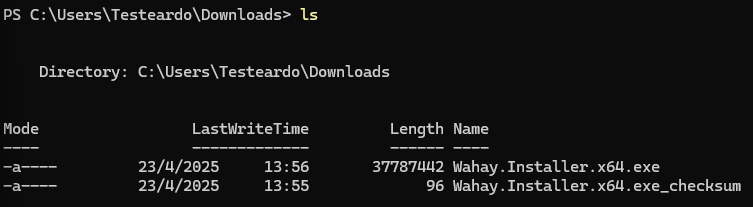
Calcula el hash SHA256 del archivo descargado con:
Get-FileHash -Algorithm SHA256 .\Wahay.Installer.x64.exe
Deberías obtener una salida similar a esta:
Algorithm Hash Path
--------- ---- ----
SHA256 99C0F79H5HJBA169HJ3BAF9F7A3EE673H21H133H17CAD3CAH820D1EBB29E8A9F C:\Users\YourUser\Downloads\...
Ahora para comparar la suma de verificación ejecuta:
cat .\Wahay.Installer.x64.exe_checksum
Deberías obtener una salida similar a esta:
SHA2=256(Wahay_Installer.exe) = 99c047p1s1lHba16p1lH9ba4947a3ee6f2l21U1b3d11/cad8ca1890d1cbb29e8a97
Si el hash es el mismo, entonces el binario no ha sido modificado durante la transferencia, de lo contrario tienes un archivo corrupto.